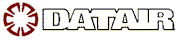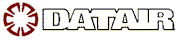I am installing the DATAIR Software on a PC that does not have a floppy disk available to install the License Disk
Here are five options to consider:
Option #1 If you have another computer available with a CD Writer then you could simply copy the floppy to a CD. If you only have one CD available during installation, then answer No to the License Disk installation prompt and continue the install without using the License Disk. After installation run the License.Exe program from the License CD you created to install the License files.
Option #2 If you have a network available simply copy the floppy to the a network drive. When asked during the installation if you want to install the License Disk, answer yes and point to the the network location where the License files were copied to.
Option #3 If you have a computer that can use either a CDROM or Floppy but not both at the same time, install using the CDROM and answer no to the License Disk installation question. After the install is finished, install the floppy and run the License.exe program on the floppy disk, to install the License information.
Option #4 If you have another computer with a floppy available, you could email the floppy to yourself. Open the email on the computer without the floppy drive and copy the files to a folder on the PC. When asked if you want to install the License Disk, respond Yes and point to the folder where you saved the license information.
Option #5 Buy a USB External Floppy Drive, these are available from Computer stores or online from $30.00 to $50.00 dollars. They connect to your computer by way of the USB port. When you need to install from a
floppy just connect the USB cable and the power supply.
For additional assistance, please contact DATAIR Technical Support.
|
For more information about this or any other Knowledge Base
Article, please contact
[email protected] |
|
|
|