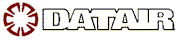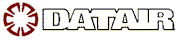There are three solutions:
Option 1 (Recommended): Use the DBMOVE.EXE utility that's located on the Start | Programs | DATAIR Utilities manu. This will allow you to select the location you want the Windows-based systems to look for the data files. See Option 3 Step 2 below for information on how to move the data itself. This utility will be included in future releases of PR/Win and will be on the DATAIR Utilities Windows Start menu.
Option 2: Reinstall the software, and when the setup program asks for the database location, specify the new location.
Option 3: Manually - FOR ADVANCED USERS ONLY:
Step 1: Edit the DATAIR.INI file that is located in your windows subdirectory (normally C:\WINDOWS for Win95/98 or C:\WINNT for Win NT/2000) with Notepad. You'll see a section labeled [Common] and an entry under that called DataPath= followed by the current location of the database files. Change this entry to the new location of your database. You may use a drive/directory (i.e.: d:\directory) or a UNC (i.e.: \\server\share\directory) for this parameter. Warning: You may wish to make a copy of DATAIR.INI before editing it as making an improper change can cause DATAIR systems to become inoperable.
Step 2: If the new directory doesn't contain the database and related files, you will need to move all of the files from the old database location to the new database location using Windows Explorer. Warning: Be careful not to overwrite your databases!
Also See: DKB00047